I took the IELTS Indicator! For a short version of my experience, you can watch the video that will soon be added to this post. For more detail on my adventures in home-based testing, read the article below. (NOTE: It seems there have been at least a few small changes to the test since I took it. Feel free to let me know about those changes by commenting or emailing me at help (at) magoosh (dot) com.)
Because of the Covid-19 global pandemic, the IELTS has shut down most of its test centers around the world. But if you want to take the IELTS Academic exam and apply to schools, take heart. The IELTS has rolled out IELTS Indicator, an online version of their exam.
So will your target school accept IELTS Indicator? Possibly! Although the IELTS Indicator is not accepted by as many schools as the traditional IELTS, IELTS Indicator scores will still get you into quite a few different universities. If the schools you’re applying to are on the list of schools that accepts IELTS Indicator, this exam may be right for you. Remember to check this list regularly, as the list has been expanding frequently since it was released. And of course, remember to double-check with your school admissions office to make sure they really do accept IELTS Indicator. (It also doesn’t hurt to ask your school if they’ll accept Indicator scores even if they’re not on the official IELTS Indicator school list.)
Still not sure if you should take this exam? Read on! I took the IELTS Indicator, and I’m here to tell you all about it.
Table of Contents
Click on a heading in the table of contents below to jump directly to that section.
Before You Take the IELTS Indicator
During the IELTS Indicator Test
Getting Your IELTS Indicator Scores
Additional IELTS Indicator Resources
System-Checking my Computer to Make Sure it Could Handle the IELTS Indicator
A quick Web search for the exam got me to the official IELTS Indicator web page. From there, I checked to make sure I met the computer system requirements for taking the IELTS Indicator. That page included a number of details regarding computer memory and speed. You can click the preceding link to read more of those details, although I can tell you that as long as your internet isn’t too spotty and your computer is 10 years old or less, you should be able to meet the memory and speed requirements.
The requirements also included a headset, microphone, and webcam. And I was asked to download a special Safe Exam Browser (SEB) to take the IELTS Indicator. There was no download link for the SEB on the IELTS Indicator website, but I was given a link and instructions for downloading the SEB after I registered for the IELTS Indicator.
Registering for the IELTS Indicator
After making sure I met the system requirements, I clicked the “Book Now” link that appears at the bottom of the system requirements page on the IELTS Indicator website. The “book now” link also appears near the top of the ieltsindicator.com homepage. You can also click here for the IELTS Indicator booking page.
From there, I followed the instructions to choose my country, date, and time. The IELTS Indicator is available once a week, and here in the United States, it’s available every Wednesday at 9am Pacific Time. I selected May 13.
Once I selected my main IELTS Indicator test date, the IELTS registration site let me know that the Speaking portion of my IELTS test might take place on a different day than the rest of my exam, and that I would be notified of my Speaking Test time and date at least two days before May 13. From there, I was prompted to create an online IELTS Indicator account. Once I had my account, I was able to finalize my booking and pay the $149 testing fee.
Downloading the IELTS Indicator Software and Confirming my Identification
After registering for the test, I received a series of emails. The first email showed me how to download the Safe Exam Browser (used for IELTS Listening, Reading, and Writing) and Zoom (used for the IELTS Speaking test). I actually already had Zoom installed on my computer, and you may have it too.
Next, on May 10, I received an email from the British Council marked “URGENT” in the subject line, asking me to email them back and confirm my birth date within 24 hours. I caught that email a little late, and replied after about 36 hours, and they accepted my info without any problems. Still, you may want to carefully watch for the birth date confirmation email.
On the same day that the British Council asked me my birth date, they also sent me an email asking me to confirm what document I would use to prove my ID. In response, I let the British Council know that I was using my state driver’s license, which is a nationally recognized ID document in the US. (For both the IELTS Indicator and the IELTS, you’ll need either a passport, or a nationally recognized ID card. The ID card is acceptable if you’re taking the IELTS in your country of residence.) My email included my driver’s license number, expiration date, issuing state (Wisconsin), and my full name as it appears on the card. I also attached a scanned image of my ID. Attaching a scanned image isn’t strictly required, but I thought it might be helpful.
Getting the Final IELTS Indicator Scheduling Details
Then, on May 11, two days before my May 13 IELTS Reading, Listening and Writing test, the British Council emailed me to confirm the date and time of my IELTS Speaking test. They scheduled me for May 14 at 7am Pacific time. There wasn’t a clear indication that I could change the scheduled date and time. Fortunately, that date and time worked perfectly for me, so I simply marked it on my calendar. Now, my guess is that there is some kind of rescheduling process if students request one. I’ve contacted the IELTS to ask them how that would work, and will update this post when I get more information. (If you’ve had experience rescheduling IELTS Indicator Speaking, please let me know in the comments.)
Along with the Speaking Test confirmation, I received a link and password for my Zoom meeting with my IELTS Speaking interviewer. The British Council also emailed me URL and login information for taking IELTS Listening, Reading, and Writing on the Safe Exam browser. And with that, I was ready to take the actual test!
Launching the IELTS Indicator Listening, Reading, and Writing Test
Finally, test day arrived! I launched the test on the secure IELTS Browser. This browser locked my computer so I couldn’t click or use anything else on my device. Inspera Assessment, the company that operates the browser for the British Council, can use your computer’s camera and microphone to monitor you for cheating. So I made sure I followed the test instructions carefully, and only kept the permitted resources at my desk– a pencil and paper for note-taking. I didn’t receive any direct messages from a proctor telling me I was doing anything wrong, so I assume that I did follow the rules correctly.
The first two screens of the test asked me to confirm my ID details and run a sound check to make sure I could hear the IELTS Listening audio tracks. Once I clicked through those screens, the Listening section began.
IELTS Indicator: Overview of Test Structure and Format
In terms of question types, passage types, and timing, the IELTS Indicator test I took was pretty similar to the free official IELTS Academic practice test that you can take on the British Council website. IELTS Listening had the same four passages with 10 questions each and a 30 minute time limit. IELTS Reading had the same three Academic passages, with a total of 40 questions, answered within 60 minutes. And IELTS Writing had a standard Academic Writing Task 1 and a standard IELTS Writing Task 2. Ultimately, all of the tasks and question types were similar to the traditional IELTS, throughout all three sections.
There were some distinct differences between IELTS Indicator and the IELTS you’d take in a test center, though. We’ll look at those below.
Navigating Between the Three Sections
The IELTS Indicator allows you to navigate between Listening, Reading, and Writing in a different way than you would on the paper-based test in the test center. Once you get past the first two screens, you have the option to do the three sections in any order–you could start with Listening, Reading, or Writing.
That’s incredibly convenient, but I also found some limitations that I wouldn’t encounter on the paper-based exam. For example, I couldn’t easily leave a section early. When I finished one of the sections before the time is up, I actually had to click backwards through all of the questions at the bottom of the screen,and then click backwards out of the section. That got me back to the main screen where I could click into your next section of the test. It was only a minor inconvenience, but it is something you should be aware of. (Also, if you do stay in a section until your time is up, you’ll automatically be brought back to the “section select” screen.”)
I also saw a small button in the lower right corner of the screen that you could click to exit the SEB browser. It was unclear to me if I could re-enter the exam after exiting the browser in that way, so I was careful not to click that button. I would advise you do the same.
Other Features of the IELTS Indicator Browser
As I took the test, I saw a number of other noteworthy features on the browser that you should be aware of.
In Listening and Reading, I noticed a “reset” button below each grouping of questions. The reset button will “reset” all of the questions in the group, getting rid of all the answers you’ve entered so far. If you’ve made a pretty bad mess of a matching activity and you want to start over, this can be a handy tool. Otherwise, I’d avoid using this feature, especially because you can easily change your answers on any individual question.
The browser was also missing a number of tools that the IELTS computer-delivered test (CDT) would normally have. There was no function to flag questions for review, so I had to note questions I wanted to review in my written notes. I actually had to rely on my notes a lot more than I would have on the CDT, because IELTS Indicator doesn’t offer onscreen highlighting or note-taking. Moreover, the “Help” button was also far more limited on IELTS Indicator, compared to the IELTS CDT. There wasn’t any help button at the top of the screen, just a clickable “help” option for the special question sets that required matching or clicking and dragging words and phrases into their correct spots. The Help button would reveal hidden drop down text with additional instructions.
Speaking of hidden text, my IELTS Indicator Reading section also had an important feature in common with the IELTS CDT: hidden-but-clickable multiple choice answers. For multiple choice questions, you only see the question stem (not the answer choices) on the screen. The answer choices appear if you click the question itself. If you’re more familiar with the paper-based IELTS, this can be a little confusing at first, but it’s really helpful once you get used to it. It makes it much easier to scroll across a whole group of questions and figure out what information you need to get from the passage.
Last but not least, there was a nice feature where I could see the Reading passage or Writing prompt on the screen right alongside the questions. The passage or prompt appeared on the left of the screen, while the questions or answer field appeared on the right.
Across all three sections, I could navigate back and forth between any question, and I could change any answer at any time while I was in the section. This made things interesting when it came to timing on the Listening section, as I’ll explain below.
Timing on the IELTS Indicator Written Test (Listening, Reading, Writing)
The timer appeared at the top of the screen on my IELTS Indicator. For most of the test, I could only see how many minutes I had left. However, once I had less than 5 minutes in a section, the timer started showing me how many minutes and seconds I have left. Beyond timing, I noticed a few other special features as well.
Listening
For IELTS Indicator Listening, the timing for the audio isn’t something you can control; the audio will simply start playing and continue automatically throughout the four sections. Interestingly, however, I found that I was in complete control of the timing of the content on the screens. For example, while the audio for Listening Part 1 played, I was able to click ahead to the questions in Parts 2, 3, and 4. Later, I could click back to the questions from earlier screens too.
I jumped around like this only because I wanted to see exactly how the software worked and report it to you. But you really don’t need to be on the “wrong” part of the screen while the audio for another part is playing. You’ll be given ample time to preview a group of questions before answering them–20 to 35 seconds per question group, depending on how many questions are grouped together. At the very end of the section, I was also given two minutes to go back and check the answers I’d entered onto the screen.
Reading and Writing
For the Reading and Writing sections, there were no real surprises in terms of timing. The time limits were the same as they would be on the paper-based IELTS.
The IELTS Indicator Speaking Section
As I mentioned before, I was given a time slot for IELTS Indicator Speaking a day after my Listening/Reading/Writing IELTS Indicator Test. I honestly found the Speaking test to be fast, painless, and even kind of fun.
Following the instructions I’d received in earlier emails, I launched the Zoom link and entered the Zoom password the British Council had emailed to me. This opened up the Zoom webcam “room.” I got into the room a minute or two before my 7am Pacific Time start (9 in the morning for me), and my interviewer arrived on time shortly after.
My interviewer asked me to hold my ID up to the camera, and then asked me some standard IELTS Interview questions about myself, my life, and my opinions. The process was very conversational and friendly. The interviewer was willing and able to help me when I wasn’t sure about how to follow interview rules. He let me know when he wanted me to explain things in a little more detail, and he generally guided me through the process as needed. (I may be an IELTS expert, but this was my first time doing a real interview, and I stumbled now and then!)
The only thing that was significantly different about this web-based IELTS interview was that the topic card for IELTS Speaking Part 2 was not a physical topic card. Instead, the topic and the speaking instructions were shared with me via screen share.
One other interesting thing of note was the accent of my interviewer. He was a native English speaker with a distinct Ontario Canadian accent. IELTS interviewers do not have to be native English speakers and certainly don’t need to be North American or British, so you may find yourself hearing a different accent on test day.
Receiving my IELTS Indicator Scores
I received my score report via email 7 days after the test. The process was quite painless and automated; I didn’t have to make a special request or log into the IELTS website in order to get my scores. Most notably, I received a 9 on my Speaking section. So it’s safe to say that needing a little extra guidance from the interviewer won’t hurt your score.
To send IELTS Indicator scores to schools, go through the same IELTS Score sending process that you’d use for the traditional IELTS Exam.
Additional IELTS Indicator Resources
There are a two other resources from both Magoosh and the makers of the IELTS to help you learn more about the IELTS Indicator:
Magoosh’s IELTS Indicator FAQ
The Official IELTS Indicator FAQ
Between this post, my video linked to the beginning of the post, and those two FAQs, you should have everything you need to know about this new version of the IELTS.

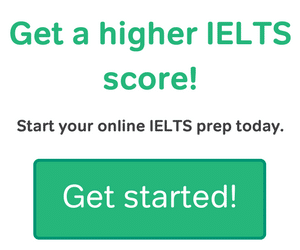

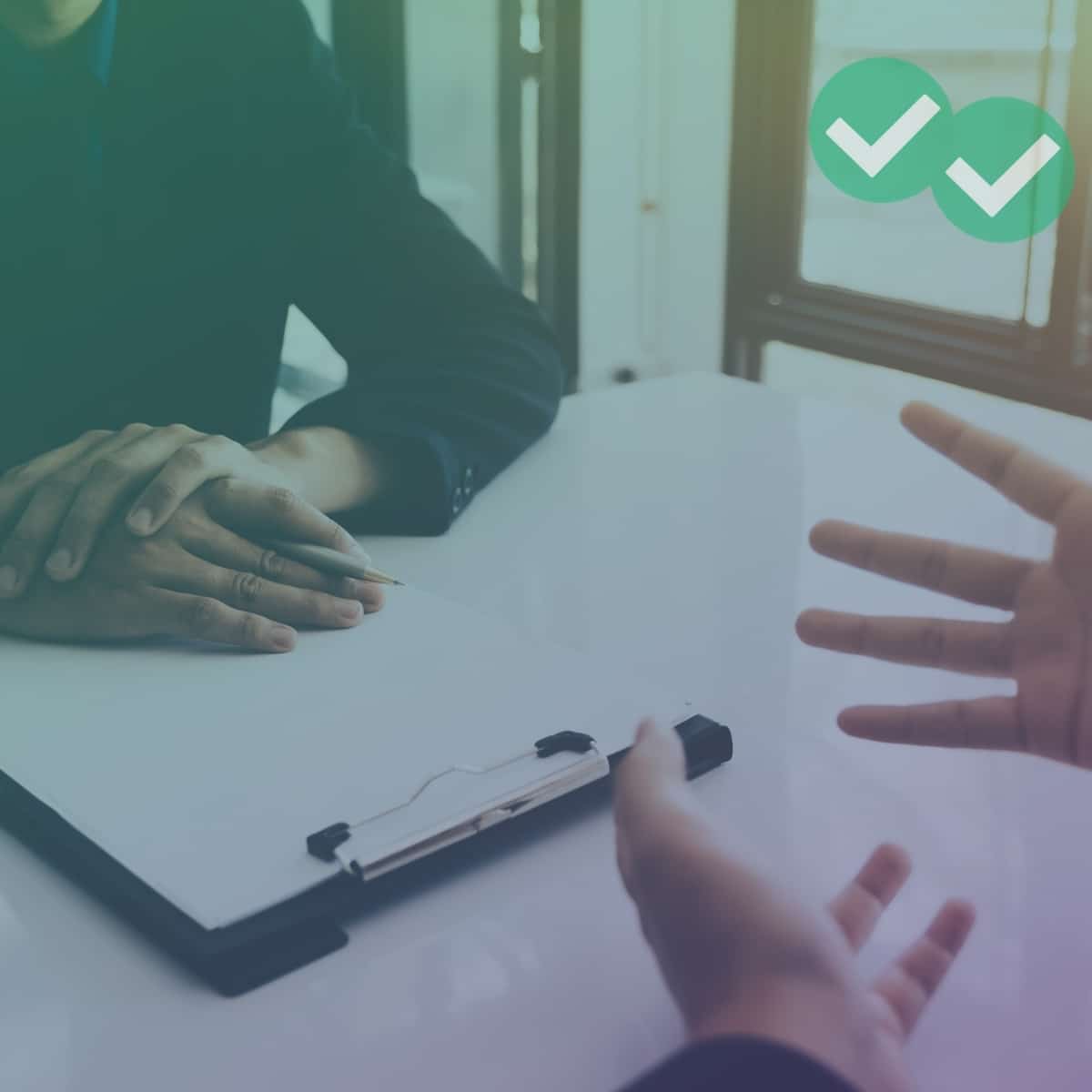
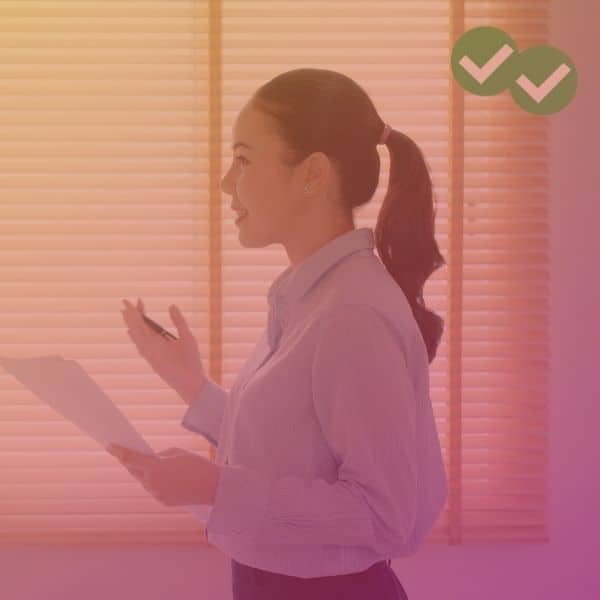
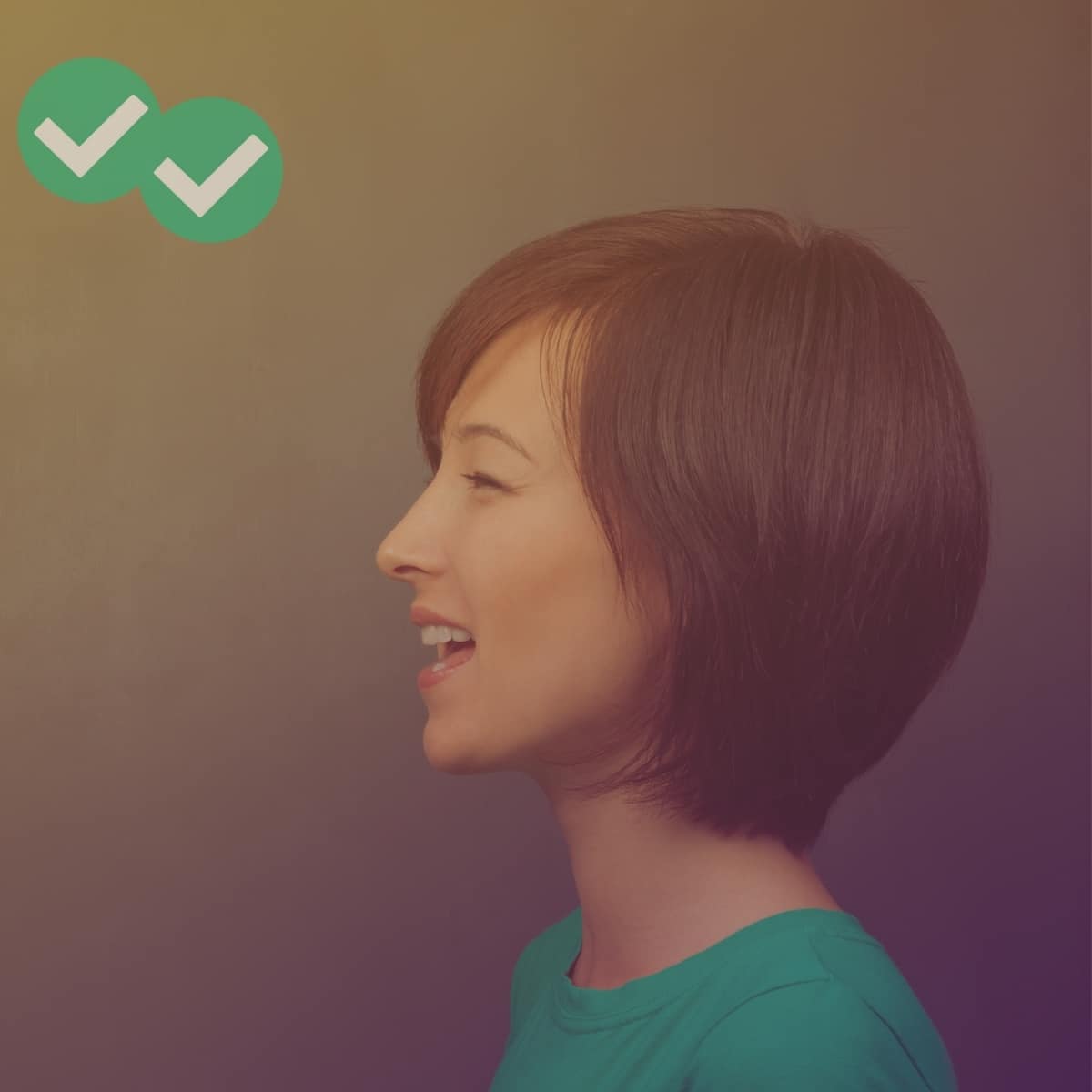
Leave a Reply