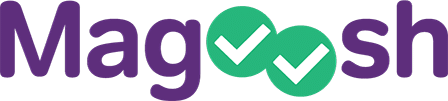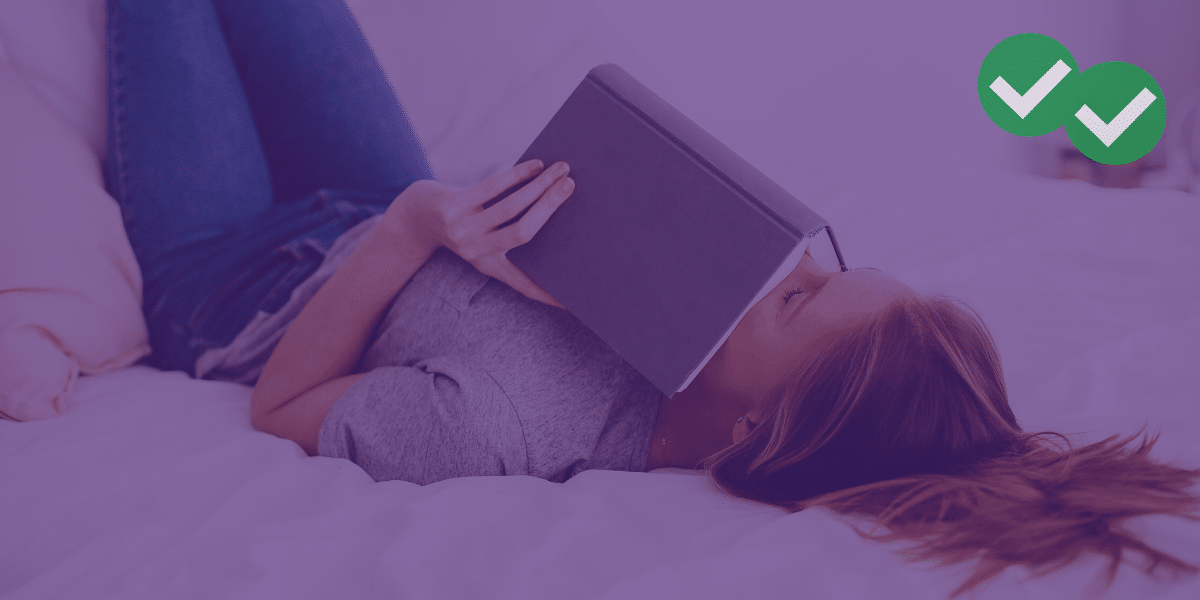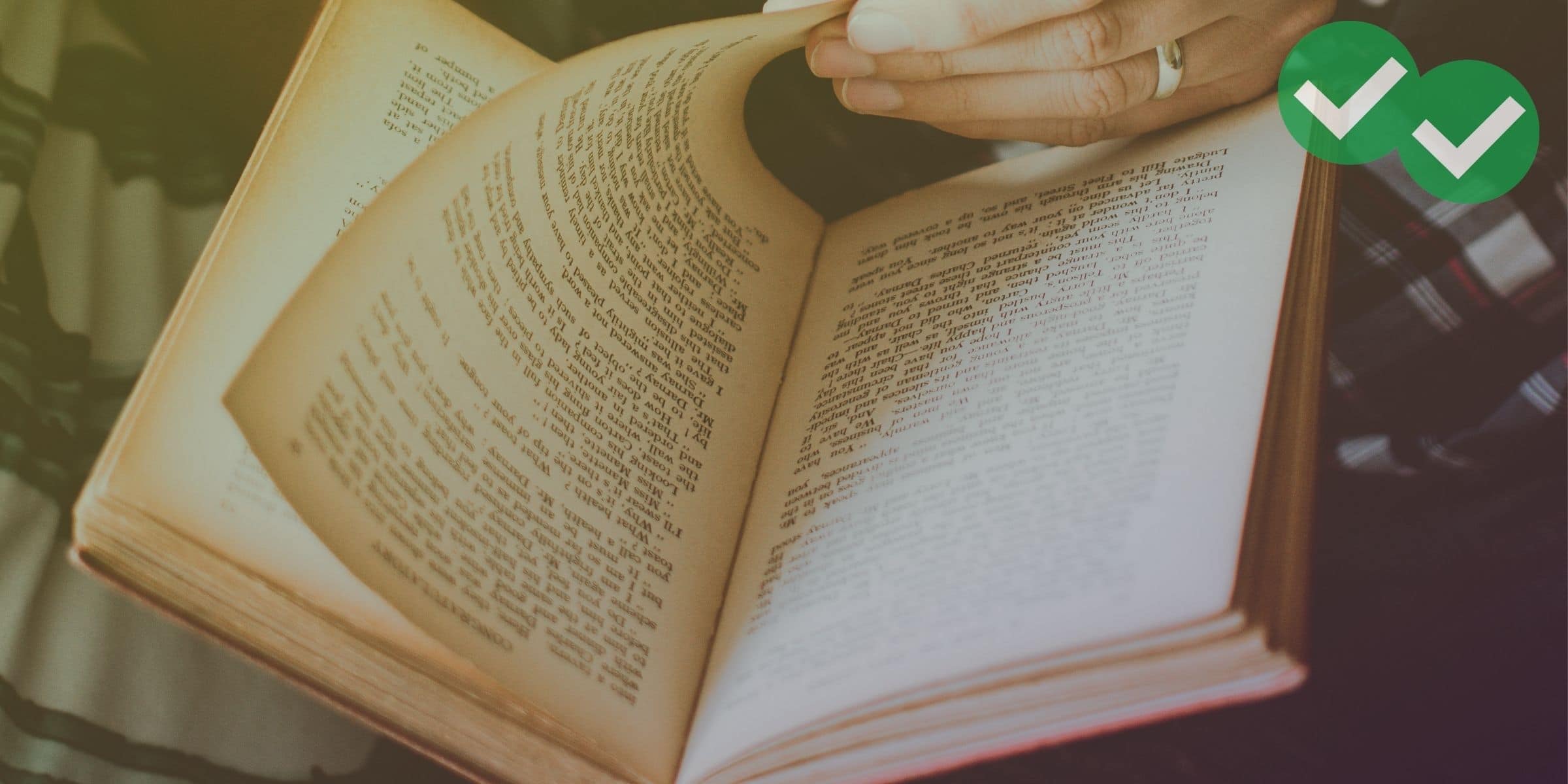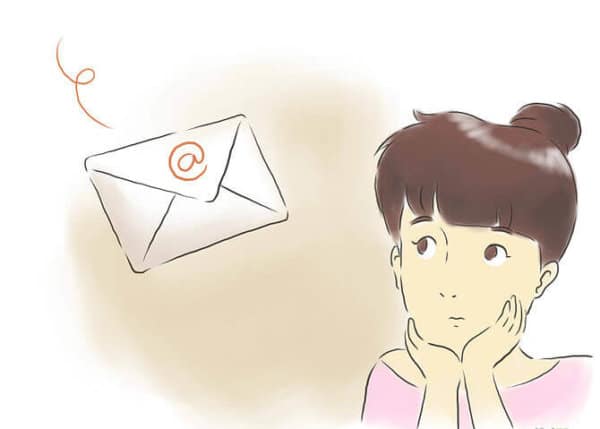
Photo by wikihow
Recently, Magoosh TOEFL has gotten a few emails and blog comments from students whose schools have no TOEFL code. This is actually a quite common problem. Dealing with the problem can be confusing and a little inconvenient. But it is possible to send your scores, even when your school doesn’t have the code.
Don’t assume your school will have a TOEFL code
As I said, it’s not uncommon for a college or university to lack a TOEFL code, the code that allows ETS to automatically send your TOEFL scores to the school you’ve applied to. To see if the school or schools you’re applying to have a TOEFL code, look them up on ETS’s official site for registered TOEFL destination schools.
You’ll want to look your school up well before you actually take the test. Why? Because the TOEFL allows you to send up to four score reports to destinations of your choice for free– but you need to send the free score request by 10pm the day before you take the TOEFL exam!
For schools that do have a TOEFL code, you can request free reports quickly and easily through your TOEFL account. But if you want to send any of your four free scores to a place with that is “TOEFL-codeless,” the process is more complicated… and a lot harder to do at the last minute! Below, I’ll show you the steps for sending free TOEFL score reports to schools that aren’t in ETS’s official directory.
Step 1: Complete the form for schools with no TOEFL code
If your school doesn’t have a TOEFL code, you’ll need to request a score report for them by filling out the Additional Score Request form from the ETS website. That form is linked to ETS’s page for sending TOEFL score.
Although this form is entitled “Additional Score Request,” you can order your initial four free score reports with this form. (You can also order additional score reports later with this same form, of course.)
Filling out this form is not the easiest. You can type into the PDF file. but you can’t save any changes you make to the PDF. So you’ll need to either print out the form and fill it out by hand, or type all of your information into the form and then print it out before you close the file. (If you close the file, all the information you put in will be lost!) Then you’ll need to sign the bottom of the printed page.
Step 2: Mail or fax the form for schools with no TOEFL code
Next, you’ll either need to mail in the form or fax the form to ETS. The mailing address and fax number appear on page 2 of the PDF. But mail can be a little slow or unpredictable.
Faxing is the fastest, most reliable way to send ETS your request. There’s one obvious drawback though–not everyone owns a fax machine, or even has access to one at their workplace or local library. Fortunately, there is a possible fix for lack of fax. Quite a few websites allow you to upload a scanned image of a page (or a PDF of a page) and have it sent to a fax number for free. (I myself use FaxZero for this.)
Of course, that still means you’ll need to make a nice, clearly readable scanned image of your form. Fortunately, scanners are much more publicly available than fax machines–many public libraries have scanners, and so do a lot of print shops. You may even have a scanner at home– it’s certainly more likely than having a fax machine.