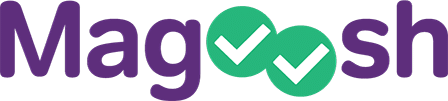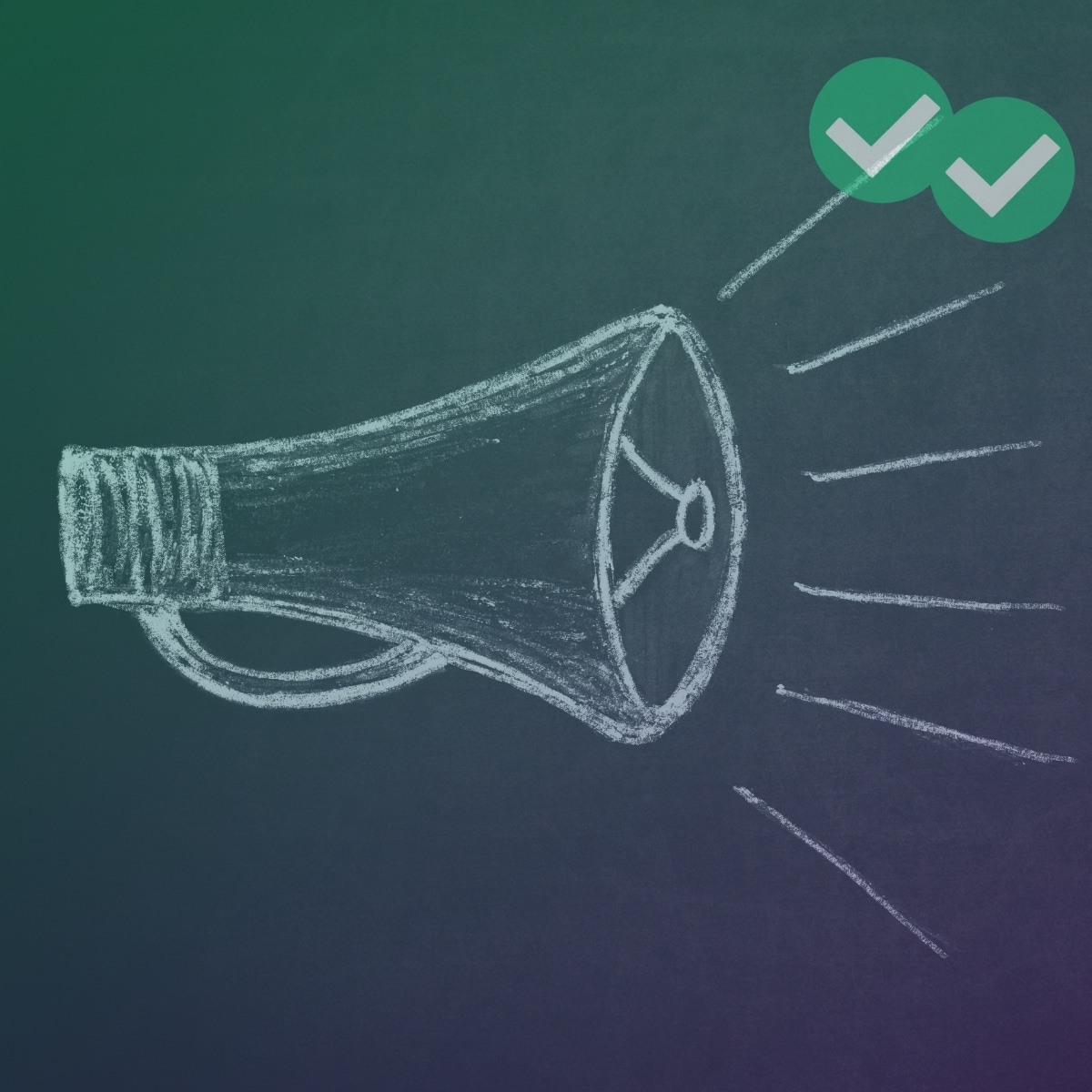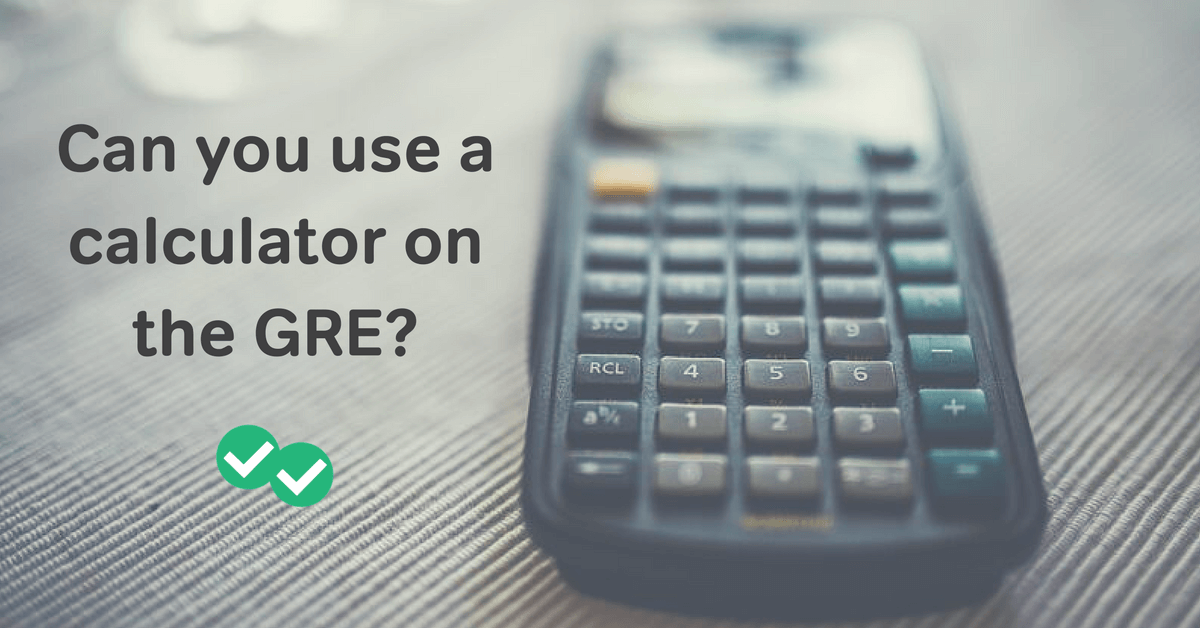
Can you use a calculator on the GRE? Yes, but it’s not a physical calculator. Instead, the GRE only offers a simple on-screen calculator. Give it a try below!
Interactive GRE Calculator
Read on to learn more about the features and limitations of the GRE calculator, as well as when it’s best to use it (and avoid it).
GRE Calculator Features and Limitations
Again, it’s important to remember that the GRE calculator is a very basic one. It can do about as much as the most simple calculator app you find on cell phones. With that said, not even all basic calculators behave the same way, so let’s take a closer look at how the GRE calculator works.
Features
- You can input values with either the mouse or the keyboard: Often using the keyboard is faster and less prone to error, but do what you’re most comfortable with. (Try out both methods with the interactive calculator above!)
- Follows the order of operations: If you input 2 + 3 × 4, the GRE calculator will correctly perform the multiplication step first since that takes priority over addition. Thus, the calculator arrives at the correct final answer of 14. However, some other basic calculators merely operate from left to right and would therefore give you an incorrect answer of 20.
- Pressing M+ multiple times adds the display value to what’s already in memory: For example, if you have the number 40 in memory and the number 9 on the display, pressing M+ now would store the value 49 in memory. Thus, be very careful: M+ does not override what’s currently in memory but rather sums it together with what’s currently on the display!
Limitations
- Only displays up to 8 digits: If you’re trying to work with a large number like 123,456,789, then you’re out of luck. That’s a sign that you’ll most likely need to solve the problem in another way, without use of the calculator.
- You cannot nest parentheses: Though you’ll often encounter problems involving parentheses within parentheses—such as 3 × (5 – (1 + 2))—you cannot input all of that into the GRE calculator. Instead, you’ll need to simplify the expression down to just a single set of parentheses first.
Lastly, it’s tiny in size! Though our interactive calculator above resizes with your screen to make it easier for you to experiment with, the calculator on your actual exam is going to be quite small, like this:
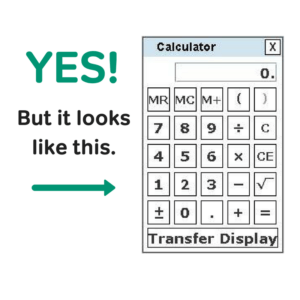
Thus, test out the functionality here, but be sure to practice your execution at the correct, smaller scale. You can try that out right now with this free calculator practice problem on Magoosh.
GRE Calculator Strategy
Just because the calculator exists doesn’t mean that you should use it all the time. It’s a handy tool, but don’t let it slow you down. You’ll want to balance your problem-solving skills, mental math, and calculator use for a great GRE quant score. Remember, it’s about picking the right approach for each question. You’ll want to:
- Problem solve first: If the question seems especially complex, look to the answers and recall what simple rules may apply before diving into crunching numbers.
- Use mental math: For simple calculations, practice mental math so the calculator’s clunky interface doesn’t slow you down or lead to careless input mistakes.
- Reserve it for messy or complex calculations: Don’t mess with trying to add 43.78 + 28.53 in your head (unless you’re skilled at that!). Instead, plug that in and get a precise value with accuracy.
- Practice ahead of time: Practice before test day so that you can quickly recognize when you’ll need the calculator and be comfortable in using it.
Now, let’s dive into some of those points in more detail.
Speed vs. Accuracy: A Balancing Act
It is crucial to know that not every problem on GRE quant requires a calculator. In fact, over-reliance on it—especially for easier problems—can impede your progress. While calculator use can be helpful for problems that require you to work with larger numbers, multiple steps, or decimals and percents, it’s important to remember that it is not an automatic ticket to the correct answer.
It won’t necessarily solve complex problems faster than logic or intuition. Furthermore, the on-screen calculator interface isn’t intuitive, and the time you devote to using it could negatively impact your overall pacing. Thus, it can be helpful, but you have to find the right balance between speed and accuracy.
Math or problem-solving?
When it comes to the GRE, the challenge is not really the math calculations. Rather, the challenge is how we approach and solve the problems. Believe it or not, many test-takers actually find that they don’t need a calculator for a lot of the questions.
How can that be? Here’s a fun fact: The test makers know that time is short; therefore, if a question seems to require a bunch of complicated calculations, look to the answers. The answers often provide shortcuts to the solution—some value options are just way too big or small and can be eliminated immediately or after working a couple steps of the problem. Relying on the power of the process of elimination (POE), is very likely a faster, calculator-free way to get to the correct answer.
GRE Calculator Practice
For the questions below, identify which ones require the GRE calculator and which ones do not:
- 13 x 9
- (21 + 24 + 27) / 3
- 50% of 20% of 25
- (10 x 9 x 8) / (3 x 2 x 1)
- (1.05)^8
Click to reveal the answers
- In your head.
- In your head. (Factoring out a 3 from the numerator eliminates the denominator, leaving you with: 7 + 8 + 9.)
- It depends. (If you’re comfortable with percents, you may recognize 20% as one-fifth and one-fifth of 25 as 5. Thus, this problem is really “What’s half of 5?” But if inputing the entire expression into the calculator is faster for you, go for it!)
- It depends. (If you cancel factors first, it can be quick mental math. But it’s a lot to juggle, so use the calculator if that’s going to be more accurate for you.)
- Calculator.
💡Try out the calculator—or choose to avoid it!—on these GRE Math Practice questions.
Closing Thoughts
The GRE calculator can either assist you or weigh you down. Thus, carefully consider how and when you’ll use it. Keep in mind that things like mental math and estimation can often be faster shortcuts.
Magoosh offers a wealth of advice and tutorials to help you use the calculator strategically. You can find help with this and other aspects of the GRE right here on the blog and in our GRE Premium video lessons.