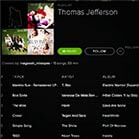More than 6 Million Students Have Said Hello to Stress-Free Studying
Start preparing for your next test!
practice questions answered
countries with Magoosh students
hours of video lessons watched
"Magoosh seemed to be by far the best option: a program I could use whenever I liked, following my own schedule."
Prep anytime from your desktop with our self-study platform
Thousands of timed practice questions
Video lessons taught by experts
Track your progress
Friendly support team
Study on-the-go with our free mobile apps
Vocab flashcards
Math and Verbal practice
Play an opponent
5-star ratings






Our small team of education fanatics is on a mission to make test prep better.