The list of official GMAT books just got a little bigger. The people who make the GMAT released a new Integrated Reasoning (IR) software to help us prepare. The IR Prep Tool gives students a web-based resource to invigorate their studies.
To this point, the resources for IR have been limited. When it came to Official materials, it was even worse. But not anymore. Students now can turn to another trusted OG resource.
Overview
For those who want to know the gritty details, start and end in this section. For those who want a more detailed review of the product, continue your through to the end.
The Facts
- Total Questions: 48
- Cost: $19.99
- Unlimited use for 6 months
- Solve questions multiple times
- Create multiple practice sessions
- Questions made by the test makers
- Useful Help section with an overview of all IR question types
- Does not provide a predicted, estimated IR score
- Does not mimic the testing environment perfectly—but it gets close (more detail below)
- Requires a minimum screen resolution of 1024×768 (You can continue without changing the screen size or adjusting screen resolution, but it looks really wonky).
Question Types
- Graphics Interpretation: 10
- Multi-Source Reasoning: 15
- Table Analysis: 8
- Two-Part Analysis: 15
Difficulty Levels
- Easy questions: 12
- Medium questions: 19
- Hard questions: 17
Grade: A
Just having a resource made by the test makers makes us more prepared. The cost is not outrageous, considering that access is unlimited for six months. And it is cheaper than many of the other OG materials. Also this is an excellent resource for the experienced and novice GMAT student.
Detailed Review
The software is accessible online and contains three main sections—Practice, Review, and Evaluate. I’d like to walk through each section so you know what is there.
Practice
As you may have guessed, this is how you’ll spend your time working through IR questions. From the main screen, setting up a practice session is easy. Also, we have a lot of control over our practice sessions. This is nice since we all like to practice in different ways at different times, and the GMAC people took this into account. Here are the range of options:
- Choose a Question Set—all or answered questions—for the session
- Narrow the practice to the Type of Question. If you want to focus on Two-Part Analysis, you can. If you want to practice all questions, you can. You won’t be able to focus on two types of questions, though; we can only choose “All” or one of the question types.
- Set the Difficulty level—“All,” “Easy,” “Medium,” or “Hard.”
- Choose the Number of Questions for your session. It is set to 4 by default. One nice feature is the Estimated Time below the Number of Questions. This gives you a sense of what your pacing should be like and also allows you to create a practice session based on how much time you have to study instead of just number of questions.
- Adjust the Question Order—a “Random” order or “In Sequence” with similar question types grouped together. I’d stray away from “In Sequence” since it doesn’t mimic the test.
- Set the Practice Mode. The Study Mode pauses between questions so that you can see answers and explanations. The Exam Mode gives you a set of questions, and all the answers and analysis at the end.
Review
Go over questions you missed, try them again, and review the explanations—you will spend plenty of time in here figuring out what went right and what went wrong.
Try incorrect questions again: This section begins a practice session with questions that you missed in the past. I would suggest going to this section only after a few weeks away from the questions, so they are more like new questions and less like questions you know the answer to.
Review incorrect questions: In this section, questions are presented in their testing format. To see the answer explanation, you need to click on the heading “Show the Answer Explanations.” It wasn’t clear at first that this was clickable, and I clicked “Next” thinking that it would take me to the explanations. Also, these are only the incorrect answers from your most recent practice session.
Bookmarked questions: While viewing questions, you have the option to star a question. If there is something about the question you want to review, or you want to mark a question as a guess, you can star it and find it in the Bookmarked section.
Review a previous session: All prior practice sessions are here. A nice feature of the software is that it creates a record of practice sessions. Each session is recorded based on the date and number of questions answered, so you can go back and look at specific practice sessions.
Evaluate
This is the section the really makes this software useful. We now have a way to measure our abilities on a few metrics. The information is presented in easy-to-read graphs. Anyone looking to diagnosis there strengths and weaknesses will be happy to have so much information—I know I was.
Time Management: If pacing is an issue, or if you are unsure if it is an issue, this is the place to look. Each answer choice on the x-axis, time on the y-axis, vertical bars show the range of time taken on each question type, and a marker for the average time—everything we need to understand our pacing. It’s easy to read and easy to see what question types cause the most trouble.
Session History: It’s a little unclear what is happening here. I understand that our sessions are given a score. Each score is plotted on a graph so we can see our progress (or regress) over the course of past sessions. But the score doesn’t correlate to actual IR scoring. Instead of receiving something like an integer between 1 and 8, we are given a score between 0 and 100 based on the number of questions answered, their difficulty, and timing. I’d much rather have some type of score predictor than a rating of my study sessions. This was the only time I felt a little let down.
Question History: As the title implies, we can see our performance on all the questions. A table lists all questions and provides the expected information, such as question type, difficulty, and number of times answered. But we get some unexpectedly interesting data. There is information about average amount of time spent when we answer a question correctly and incorrectly. Also we can see how many parts of the question were correct—zero of three or two of three. This sort of information is so helpful in diagnosing strengths and weaknesses. When we can see places for improvement, it’s much easier to attack it with our studies and improve.
Benchmarking: This section compares your performance on a question to all other users of the IR Prep Tool. It even goes further in comparing you to other students looking at a similar program and field of work. At the time of writing, there wasn’t enough information for a useful comparison—a lot of “Insufficient Data” messages. But I imagine that the more the tool is used the more interesting this data will be. I think this tool will be an important place to look to get a sense of your actual IR score.
How IR Prep Tool Differs from the Real GMAT
Some question types are presented slightly different from how they are presented on the test. Also, the tool itself is a little bit flasher and more well-designed that the actual test. For the best indication of what the test will look like and feel like, I recommend using the GMATPrep software. This mimics the test more accurately.
Here are the main differences:
- In Graphics Interpretation and Two-Part Analysis questions, the graphic and information used to answer the question is placed to the left of the question. On the exam, the graphic and information is placed above the question.
- In Table Analysis, we can sort the contents of the table by clicking an arrow next to the column heading text. But on the exam it is not as elegant. We have to use a dropdown menu above the table to change the sort order.
Takeaway
Students preparing for the GMAT can be a little more prepared. The IR Prep Tool is an excellent addition to your arsenal of GMAT materials and will help you prepare for the newest section on the test. Happy studying! 🙂

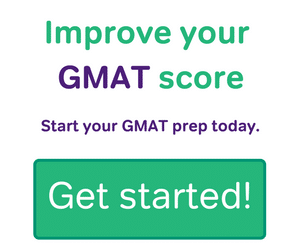

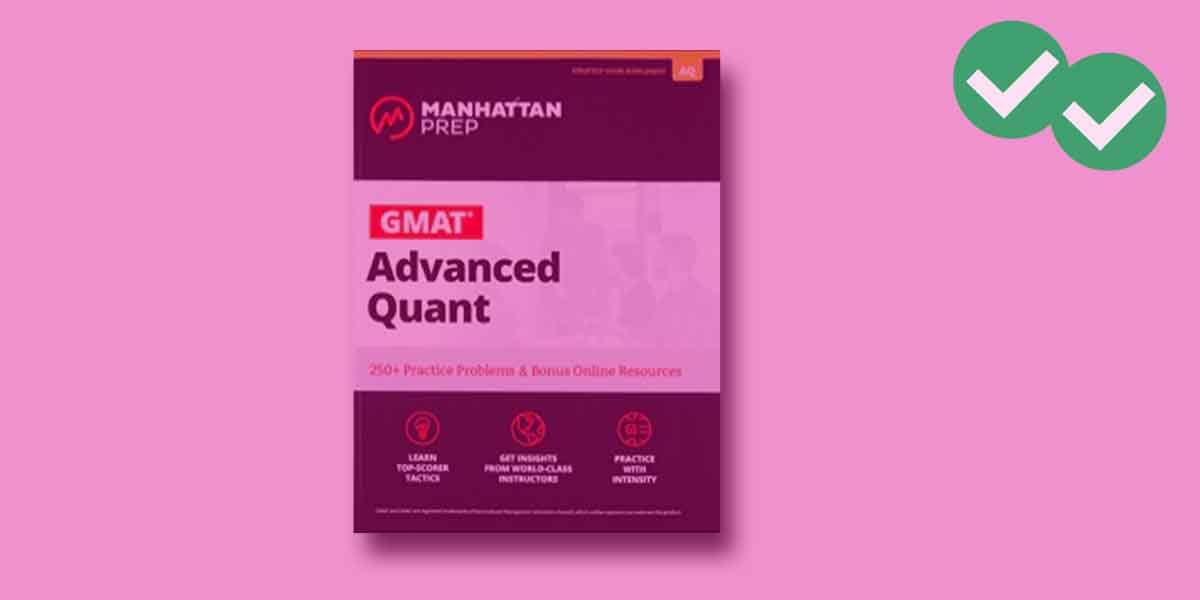

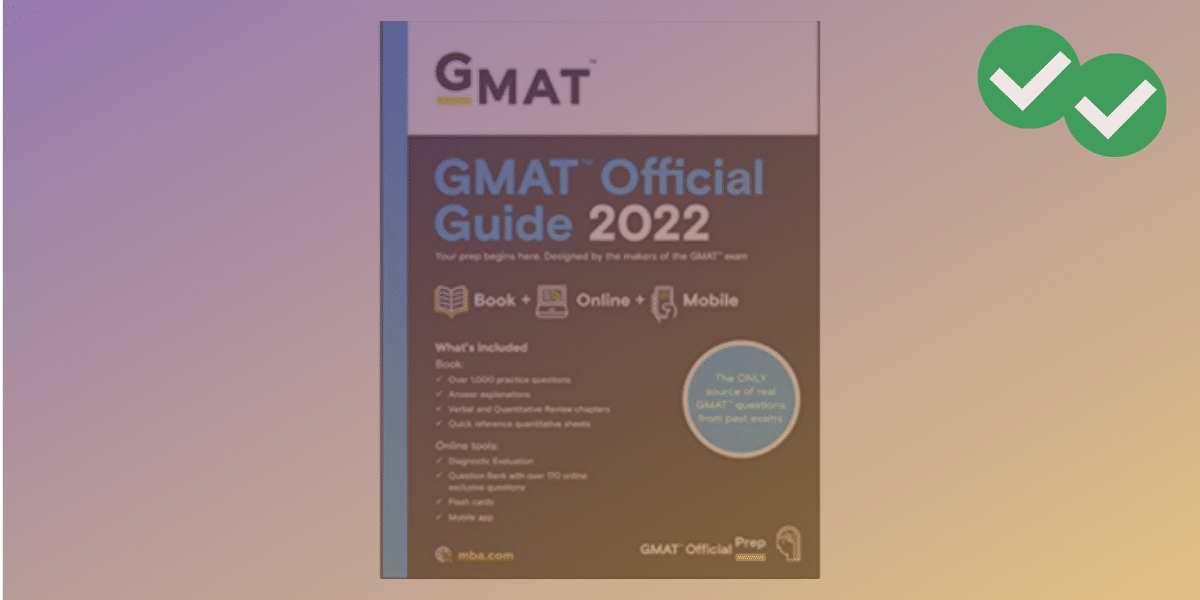
Leave a Reply